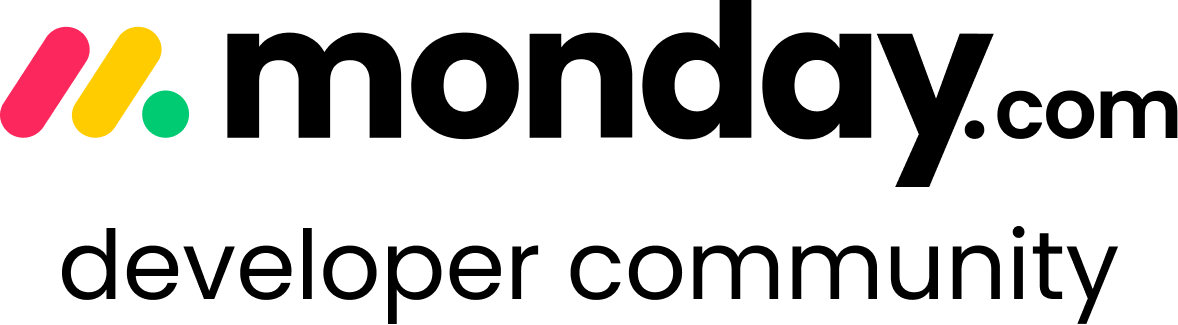Subitems, Parent Names & Monday’s My Work Screen
Monday’s My Work screen is a great tool for anyone who wants to get a bird’s eye view of daily tasks across all boards/projects/teams etc…, but when Subitems are involved - especially the kind that are generated automatically for all pulses on a board - things get confusing. Due to the fact that in My Work the Parent name can’t appear near the subitem (…yet 😉), multiple subitems with exactly the same name can’t be distinguished from one another at a glance, requiring an active click of the subitem icons that appear to the right of the subitem names to do so.
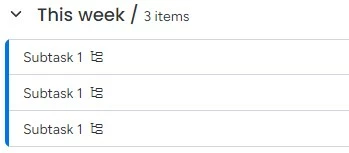
There is a simple way to solve this problem using Copy Paste Master for Subitems, until such a time as Monday allows us to see Parent Item information in the MyWork screen. the solution adds the Parent name to the end of every Subitem name after a space, a hyphen and another space (" - "). The latter is just the format that I preferred (and included in the instructions below) - feel free to change that in your own implementation.
The End result? You will be able to see the Parent name after every Subitem name in My Work!! 👏🎉
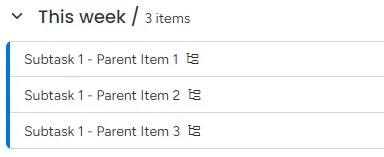
For new Boards / Subitems
Follow these steps and use the apps as mentioned:
- Install Copy Paste Master from the Monday app marketplace. This installs 2 apps, one of them being called Copy Paste Master for Subitems.
- Add the following Copy Paste Master for Subitems recipe: When a subitem is created, update subitem value(s) to subitem name using format (input column ID) [ENTER THE FOLLOWING FORMULA AS SHOWN (CASE SENSITIVE) >>>] {Subitem} - {parent.name}
Now, anytime a new subitem is created, it will have the Parent name appended to the end of it 🚀
For Previously Existing Subitems
The section above is great before you have any subitems on a board, but what if you have a board that is full of previously entered subitems? Have no fear!! This section is made for just that scenario!!
- Create a new Subitem status column called “Append Parent Name”
- Add the following Copy Paste Master for Subitems recipe: When a subitem Append Parent Name column changes, update subitem value(s) to subitem name using format (input column ID) [ENTER THE FOLLOWING FORMULA AS SHOWN (CASE SENSITIVE) >>>] {Subitem} - {parent.name}
- To append the Parent name to any existing subitem, change its new status column selection to any one of its choices, and walla! You’ve done it! TIP: To prevent accidental triggering, I would hide the new status column, and lock down permissions for it as well, even turning the status-based automation off when not needed.
I hope this idea helps!
Need help with Monday? Reach out to AllDayIT!
Steve